Features of the Available Entities Manager
by Reinhard Siegel
For support issues, I sometimes get a model where many objects have the same color. This is not appropriate, because color carries information. If you use the color convention given in MultiSurf or your own, you can see by a glance at the color of what type a point is or a curve. For example, if a curve is cyan, it is a free-form curve. Using the color brown for lines makes it immediately clear that the brown curve is a line and could not be a C-spline or B-spline curve with two control points.
If entities in a model have uniformly different colors, it is much easier to see the structure of a model.
To fix bugs in a model with little color information, I change the colors according to my convention. The functions of the Available Entities Manager are of great help in this respect. The example of the model sy10_entity_color.ms2 shows this.

Model sy10_entity_color.ms2 – example for no entity information by color
1. Turn on all Layers - "L" key or Main Menu/ Tools/ Layers:

2. Turn Off All Objects - Main Menu/ Show Hide/ Hide All or Toolbar Button.

3. Switch on the filter for the desired entity type.

4. Switch to the Available Entities Manager. Only the entities matching the filter are listed. Here for example "curves".

Model sy10_entity_color.ms2 - Available Entities Manager: only entities of the class "Curve" are listed, because the filter is set accordingly. Here sorting by "name".
In this manager, which works very similar to the Windows Explorer, you can perform various tasks. For example, sort all objects by name, type, layer etc in ascending or descending order. Simply click in the header in the appropriate column.
If a Line entity is clicked, the corresponding entity appears in the Properties Manager. Here then its properties can be edited, for example another color can be selected.
5. Change colors:
Suppose we want to change the colors of all Line entities. First sort the list by "Type". Then, in turn, all the Arcs are listed, then all the B-spline curves, etc. Scroll down to the first line of Lines, select it, and change its color in the Properties Manager.
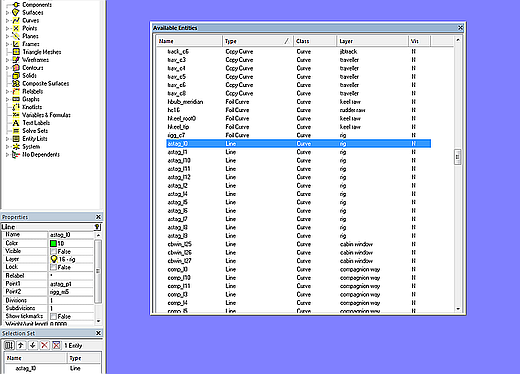
If there are many lines, as in the example of the model sy10_entity_color.ms2, then it would be awkward to repeat this one after the other for all remaining Line entities. It is much easier if you click in the first line of Lines, then scroll to the end of the Lines, press the Shift key and select the last Line. This method selects the whole area between the first and last selection (standard Windows selection method).
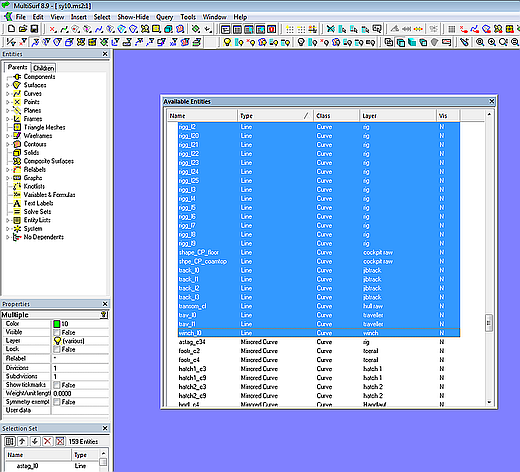
The Selection Set now has 159 objects. Since the Properties Manager is now in Multiple Edit mode, the color of all Line entities can be changed in a single action. Also, they can be displayed with one click in the field "Visible"

Model sy10_entity_color.ms2 - Available Entities Manager - Select all Line entities and change color, visibility, etc. in a single action in the Manager's Multiple Edit mode.
The color of the screen background may also play a role. In Wireframe View with black background you can search for black dots for a long time.

Modell sy10_entity_color.ms2 – Points with black color are visible in Shaded View, but may be not in Wireframe View if a black background is used.
Again, the Available Entities Manager is very helpful in giving more meaningful colors to Points, Beads, Rings etc with just a few mouse clicks.

Model sy10_entity_color.ms2 - using the Available Entities and Properties managers the color of points can be changed quickly.
Finally, it should be noted that you can also change the names of entities in the Available Entities Manager. To do this just click a second time in the appropriate line.

So much for the functionality of the Available Entities Manager in MultiSurf.
======================================================================================